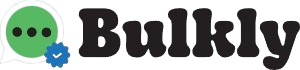Features
Help center
A step-by-step guide to help you connect your accounts, schedule content, and start growing with Bulkly.
Getting Started
• How to create your Bulkly account
• Setting up your first workspace
• Understanding the dashboard
Features & Workflow
• AI-powered content creation
• Scheduling & recycling content
• Workspace and category management
Integrations
• Connecting social accounts
• Using Rebrandly for short URLs
• Importing content via CSV or RSS
Account & Billing
•Update your plan & billing details
• Manage user profile & settings
•Upgrade workspace limits
Troubleshooting
• Fixing posting errors
• Checking API connection issues
• Common setup problems & fixes
Still Need Help?
Contact our support team via info@bulkly.io or chat with us using the live support widget in the corner.
Reporting & Analytics
•Viewing post engagement reports
• Understanding analytics data
•Exporting reports
Content Sources
• Using RSS feeds
• Uploading via CSV
• Auto-importing from blogs or sources
AI Content Tips
•Writing better prompts
•Improving AI-generated posts
• Editing suggestions before publishing
Frequently Asked Questions
How do I connect my social media accounts to Bulkly?
Go to Integrations, select your platform (e.g., Buffer, Hootsuite), and follow the authorization steps. It takes less than a minute!
Can I automate my social media posts?
Yes! Bulkly offers powerful automation features like recurring post schedules, AI content creation, and RSS-to-social posting.
What content sources can I use in Bulkly?
You can upload CSVs, connect RSS feeds, use Google Sheets, or create posts directly inside Bulkly using our AI tools.
How do I use AI to generate content?
In the post editor, choose “AI Content” and enter your prompt or keywords. You’ll get smart, social-ready post suggestions instantly.
How do I view my scheduled or pending posts?
Navigate to the Dashboard or Content Groups section to view all upcoming posts, queues, and publishing status.
Resources
- Case Studies
- Webinars
- Guides and eBooks
- Become an Affiliate
- Blogs
- Help Center
Solutions
- Bulkly for Marketing
- Bulky for Authentication
- Bulkly for Lead Generation
- Bulkly for Sales -Product based E-commerce