Official Partners

Follow Us

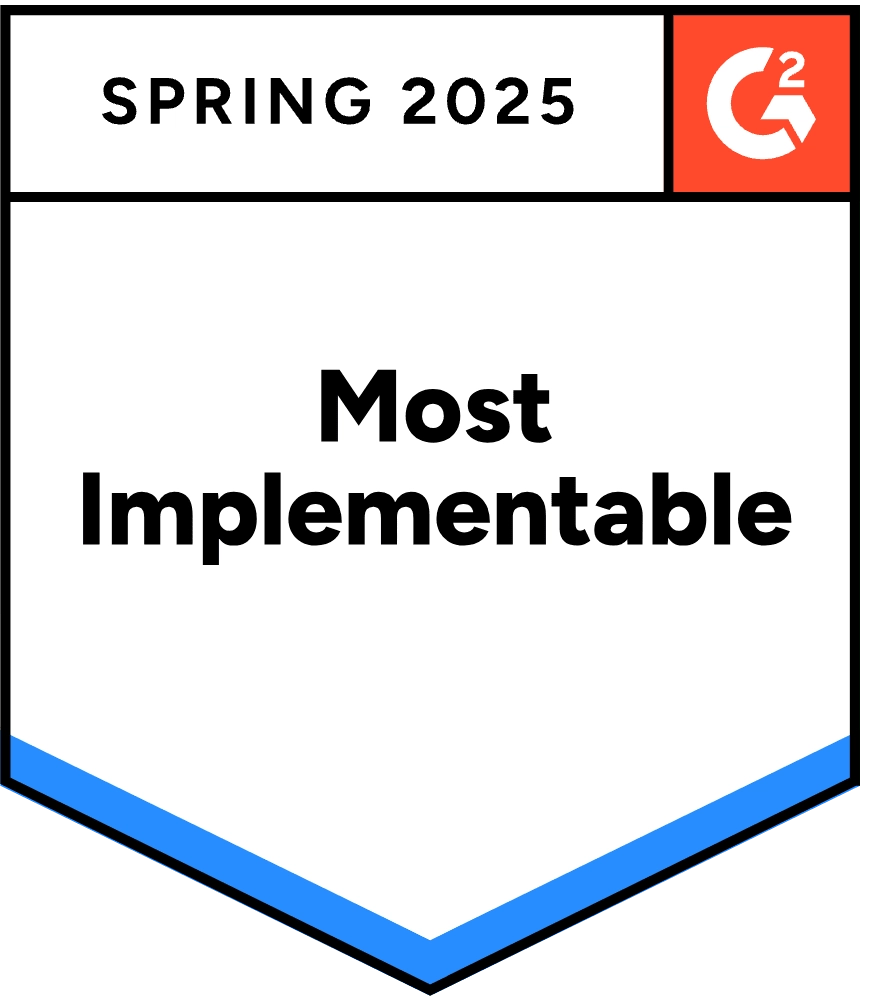
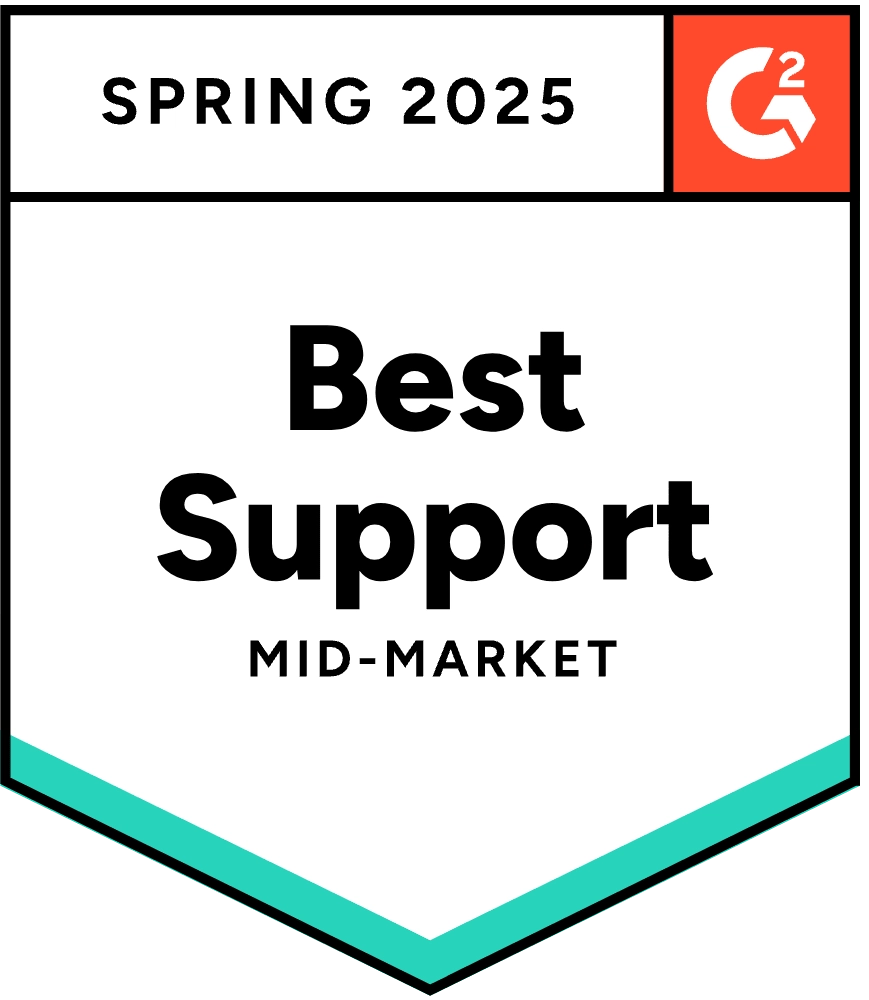
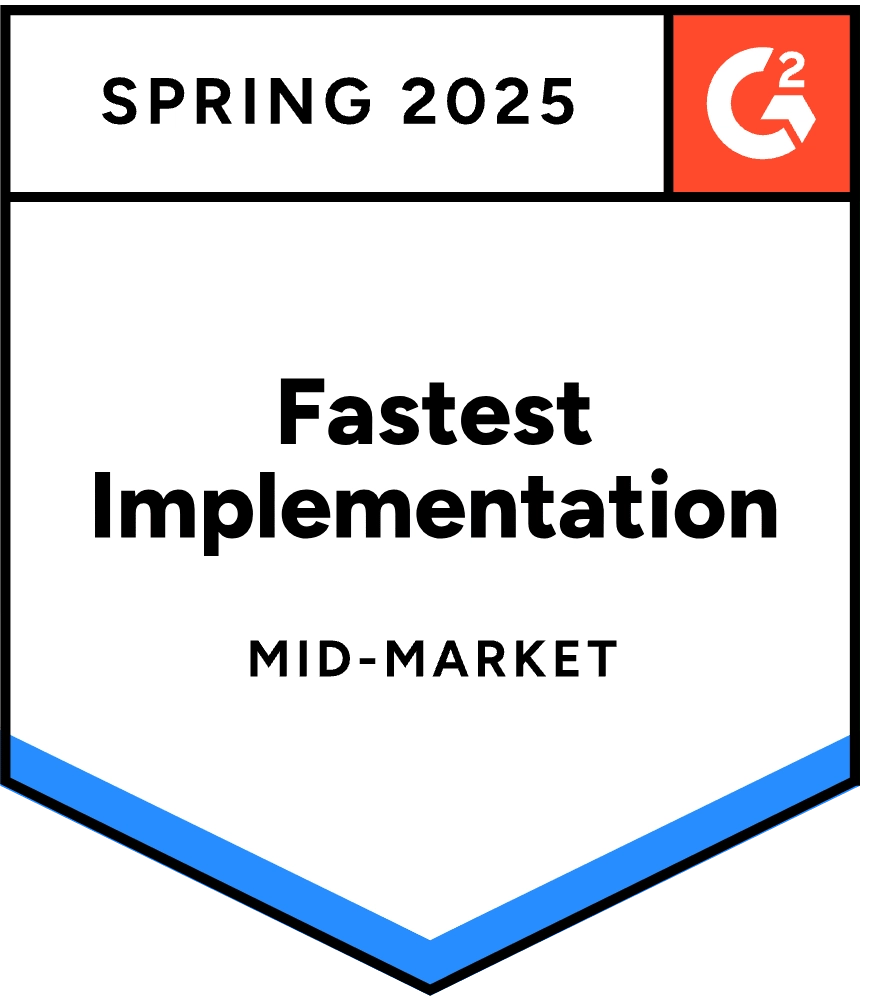
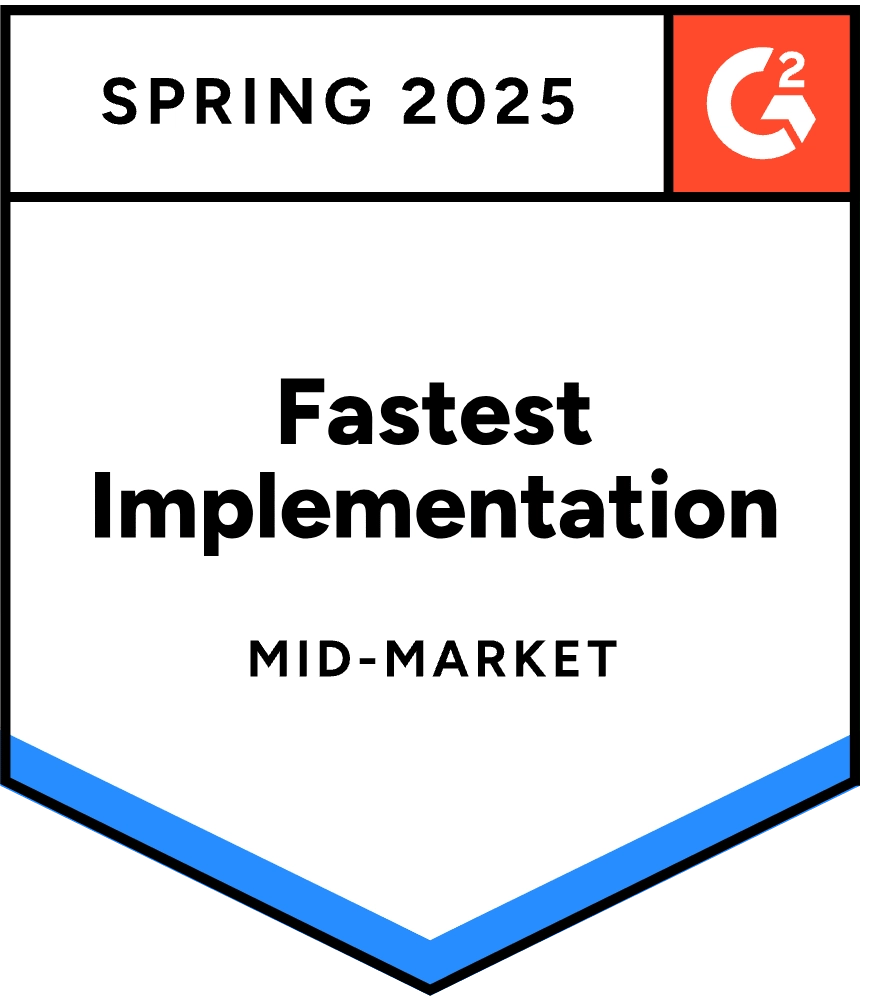
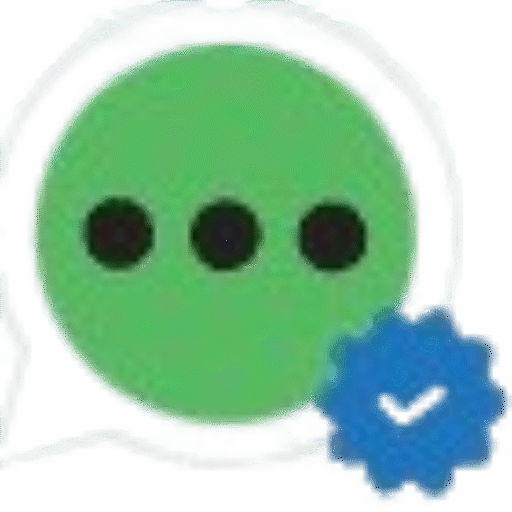
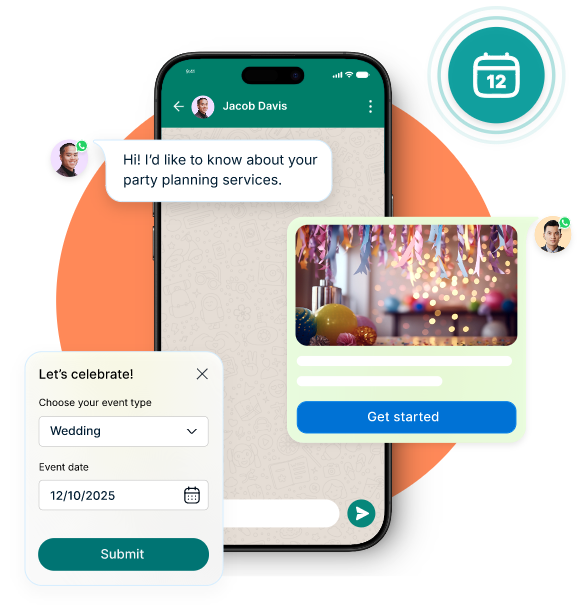
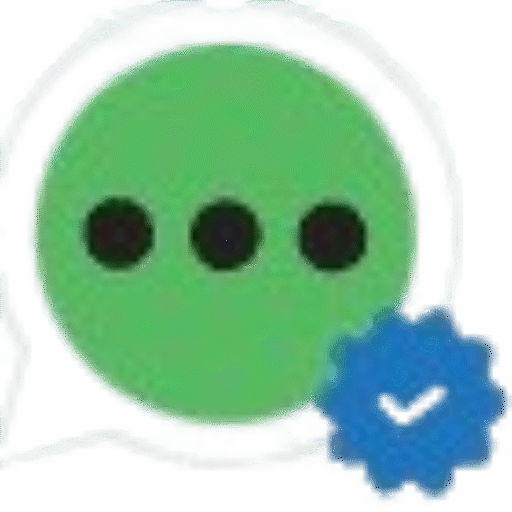
Manage all customer and lead replies in one place with smart categorization, assignment, and team collaboration tools.
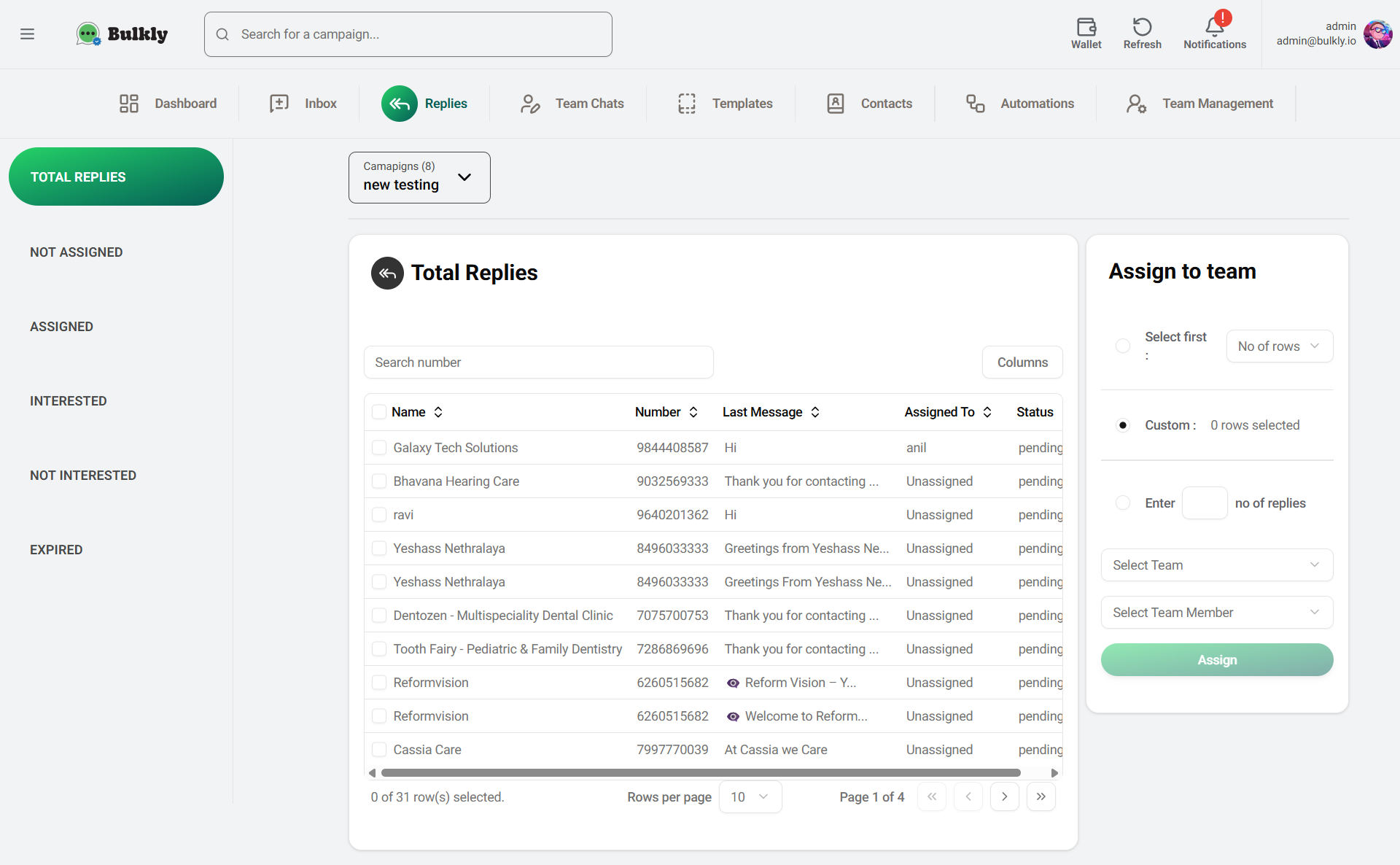
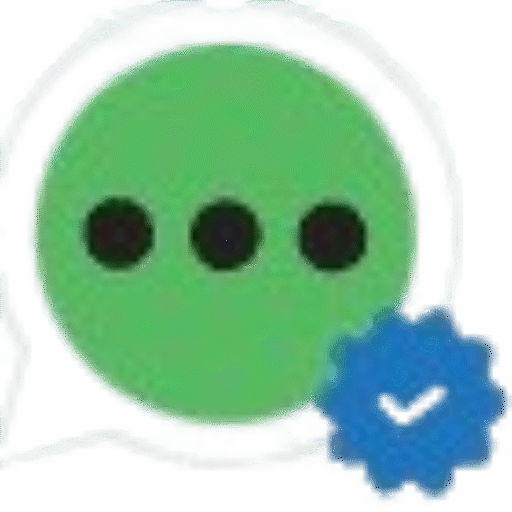
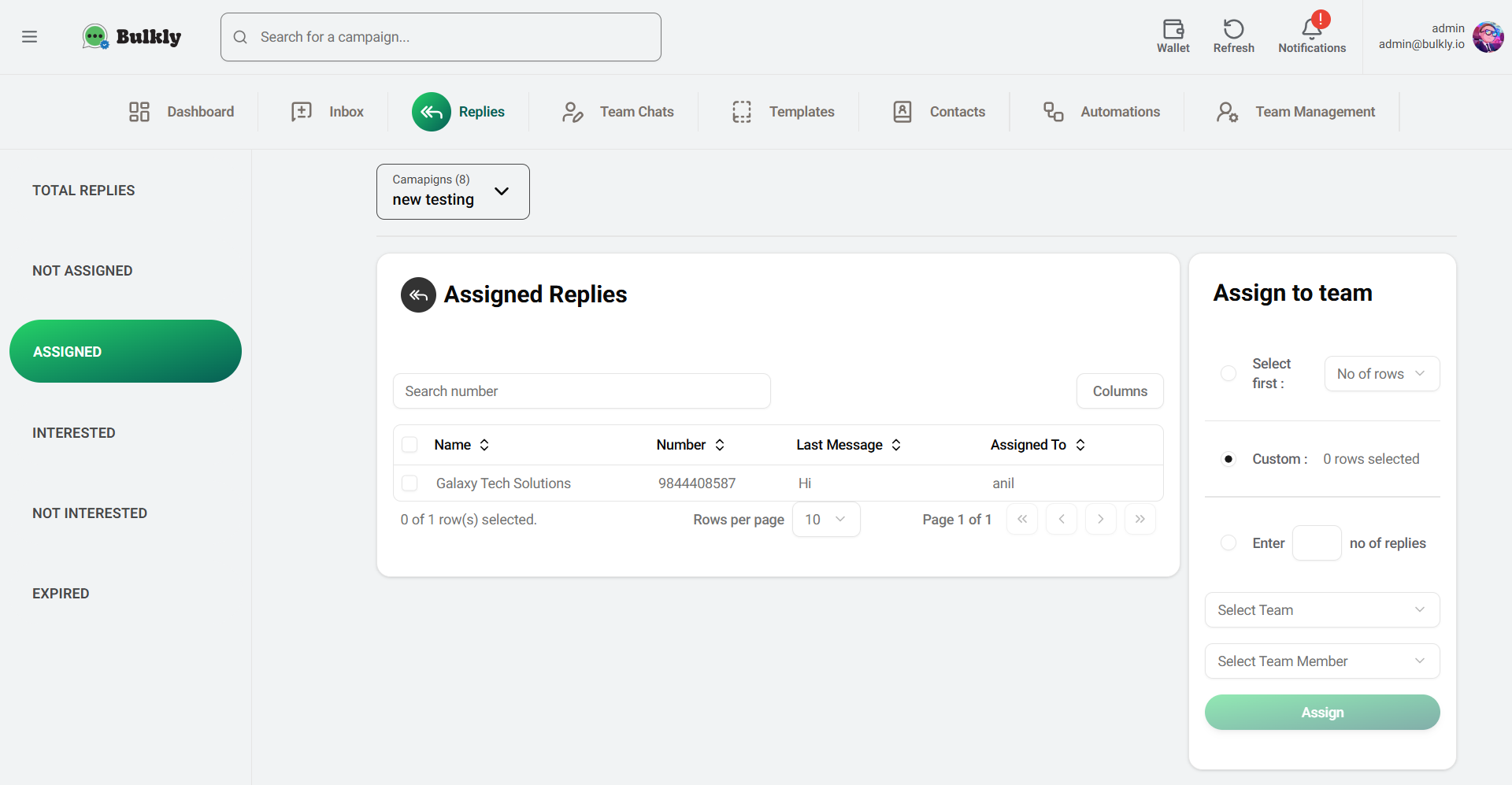
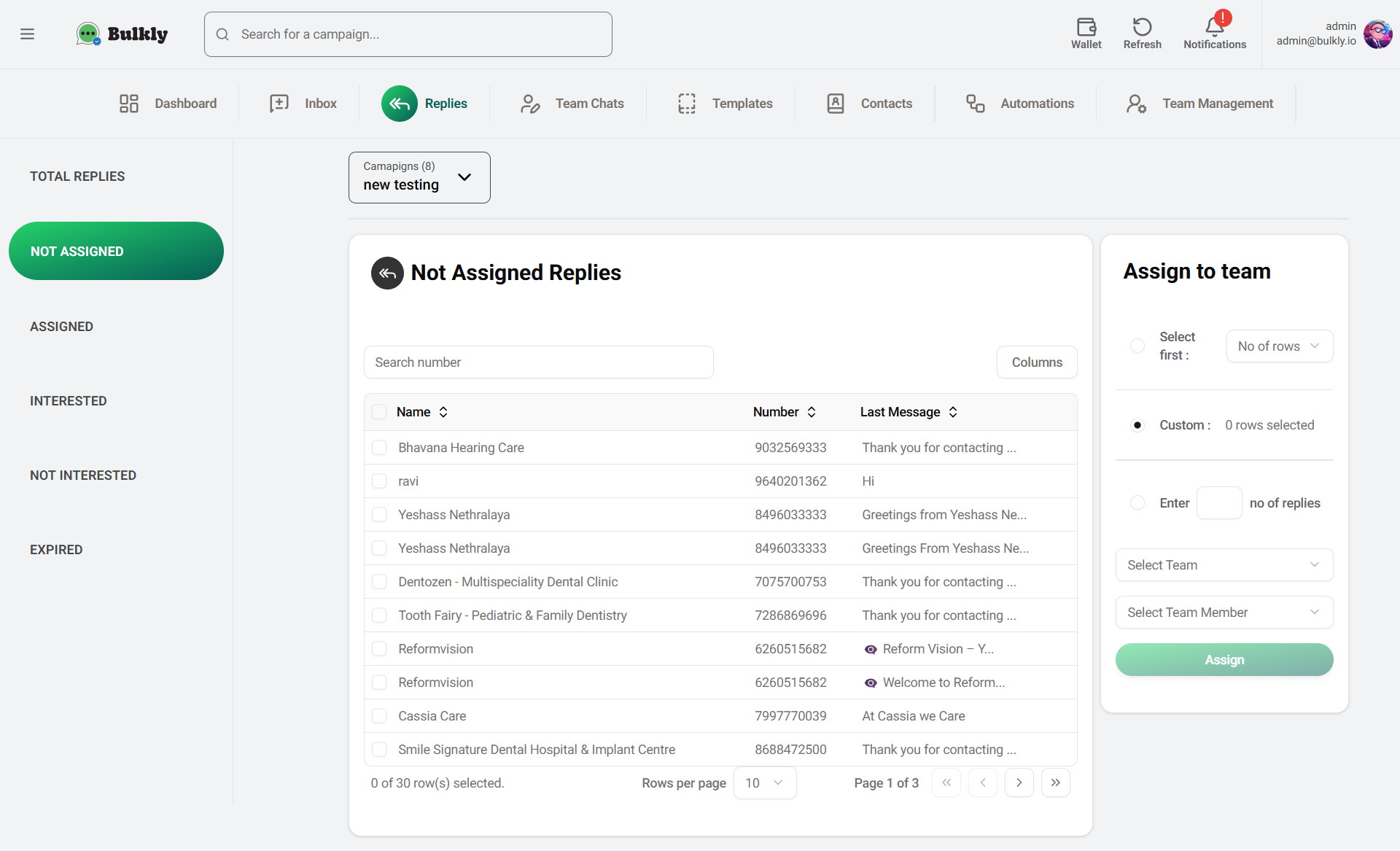
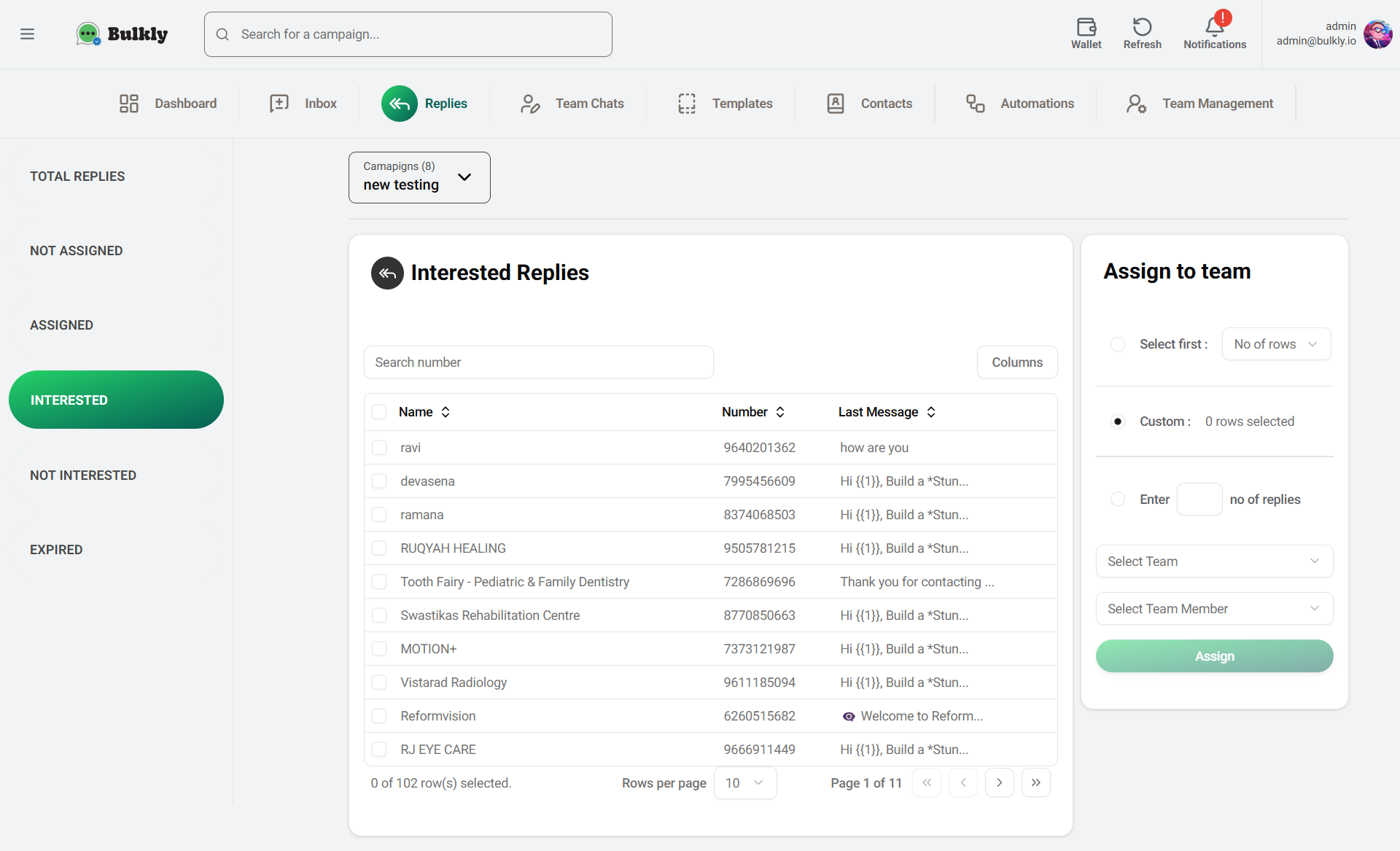
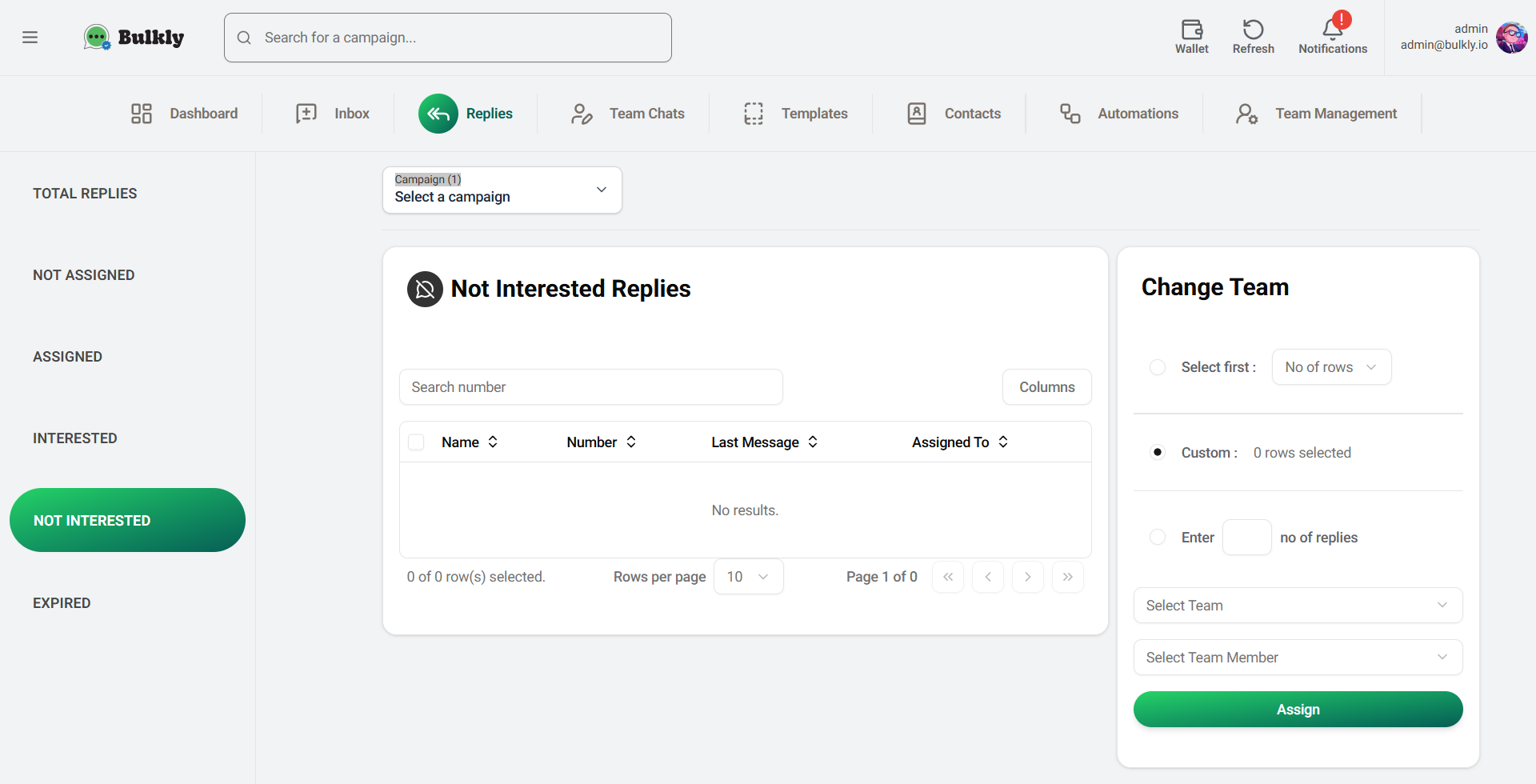
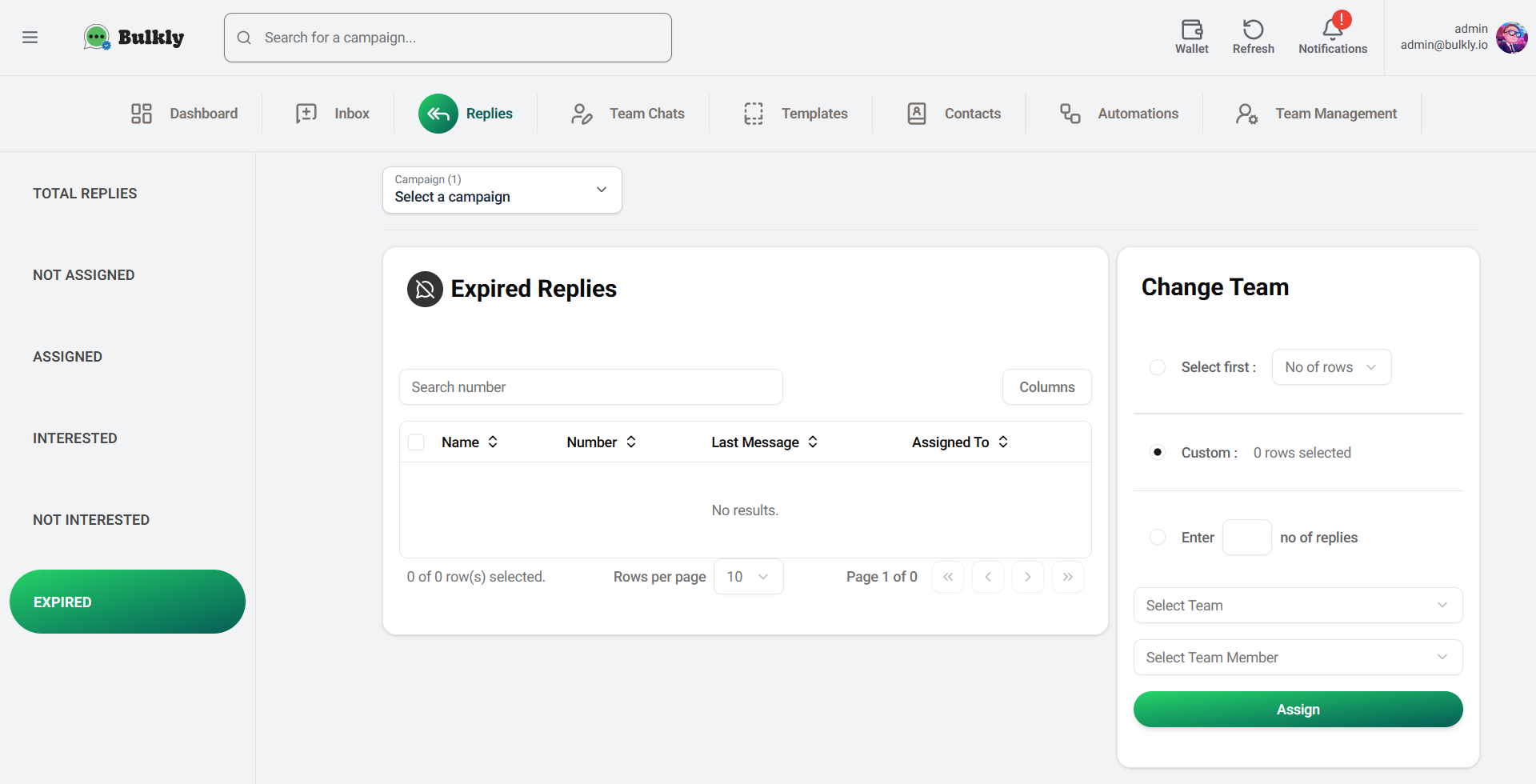
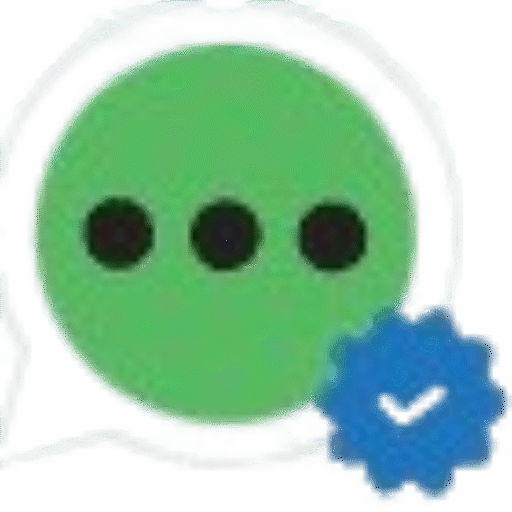
To filter replies by campaign, use the “Select a campaign” dropdown located at the top of the Replies page. Selecting a campaign will display only the replies associated with that specific campaign.
Yes. You can use the left-hand sidebar to navigate between reply statuses:
Interested
Not Interested
Expired
Assigned
Not Assigned
Total Replies
Absolutely. Each reply category includes a search bar that allows you to locate replies by entering a phone number or relevant identifier.
While there isn’t a direct filter for teams, you can refer to the “Assigned To” column to see who a reply is assigned to. For better management, use the “Change Team” panel to assign or reassign replies based on your organizational structure.
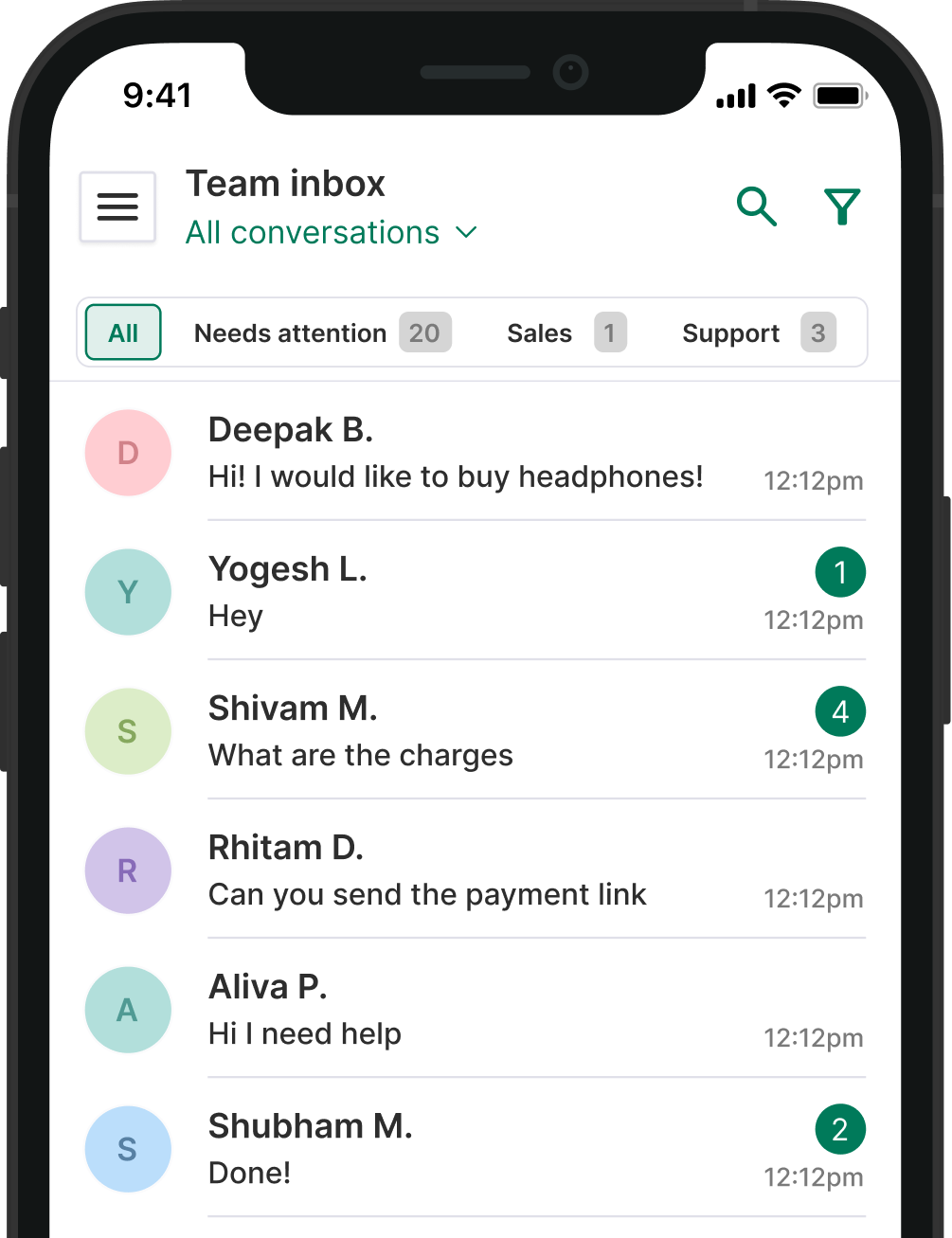


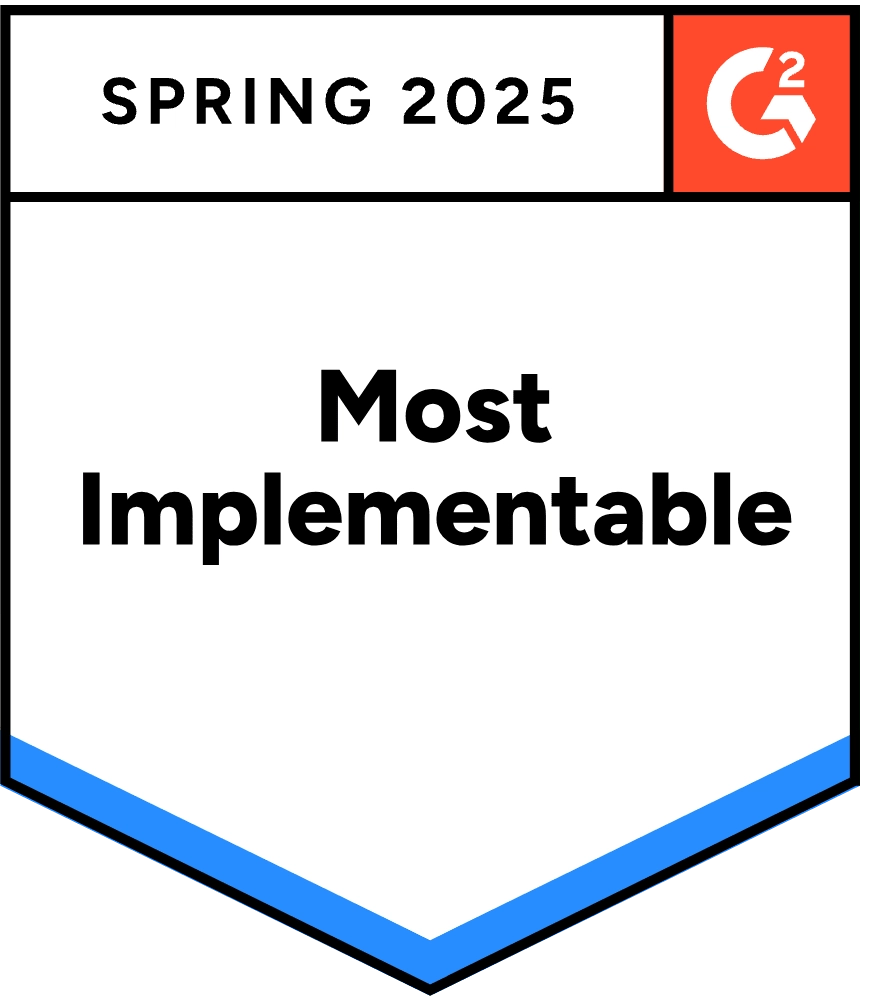
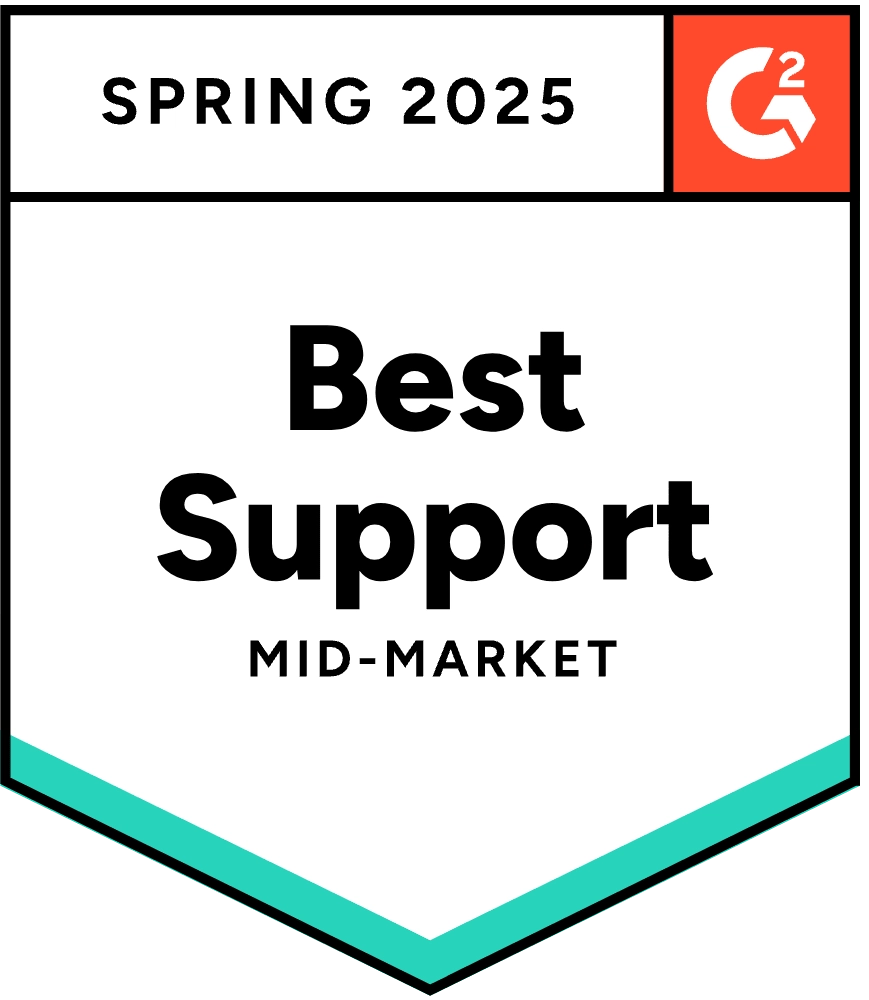
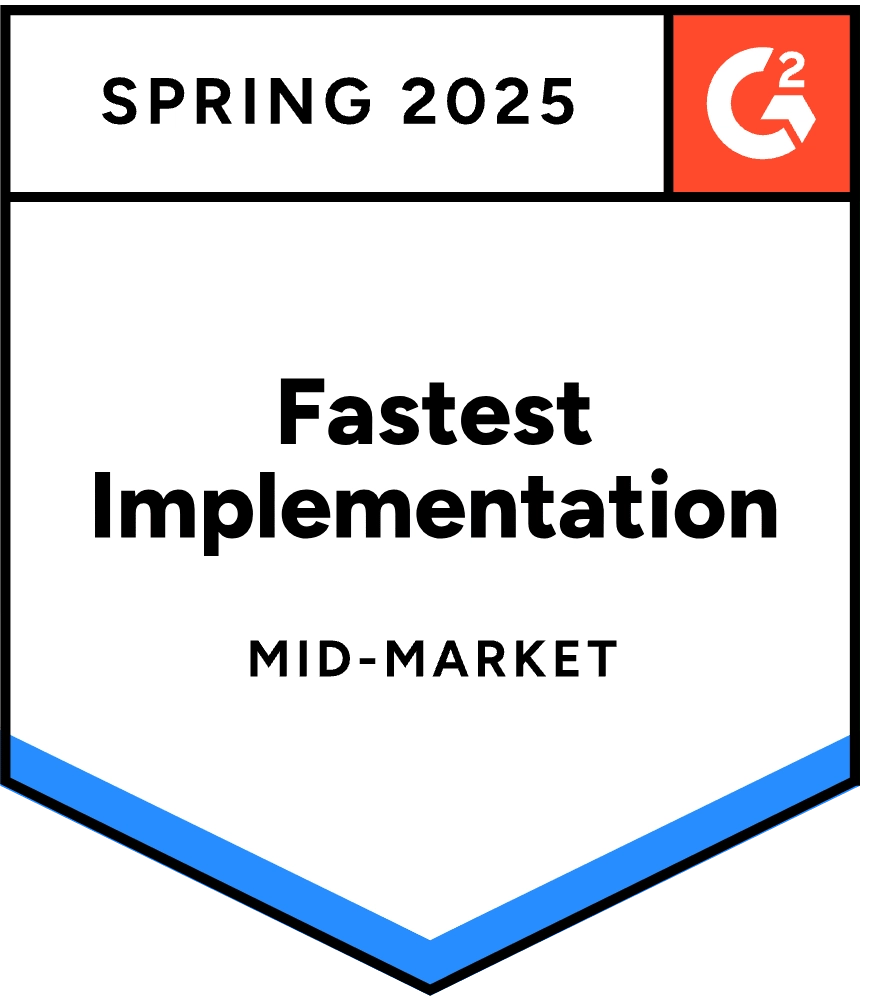
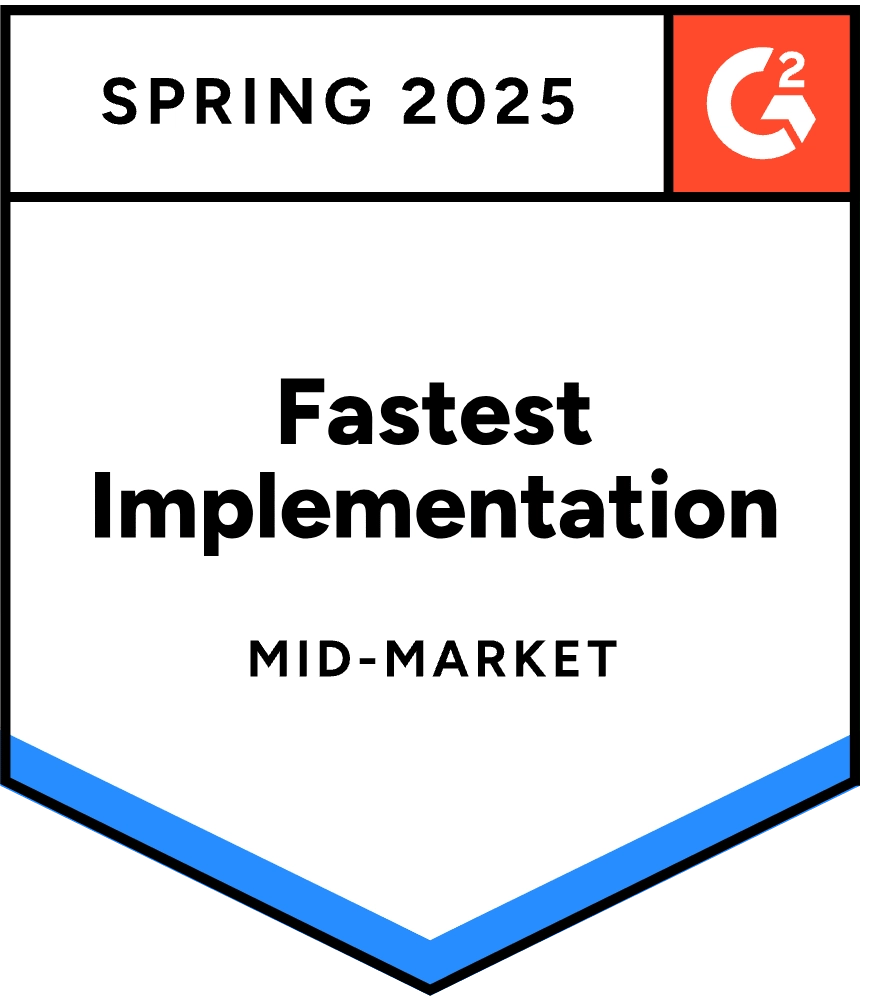
All rights reserved © 2025 Geeky Digital Solutions Private Limited.