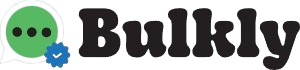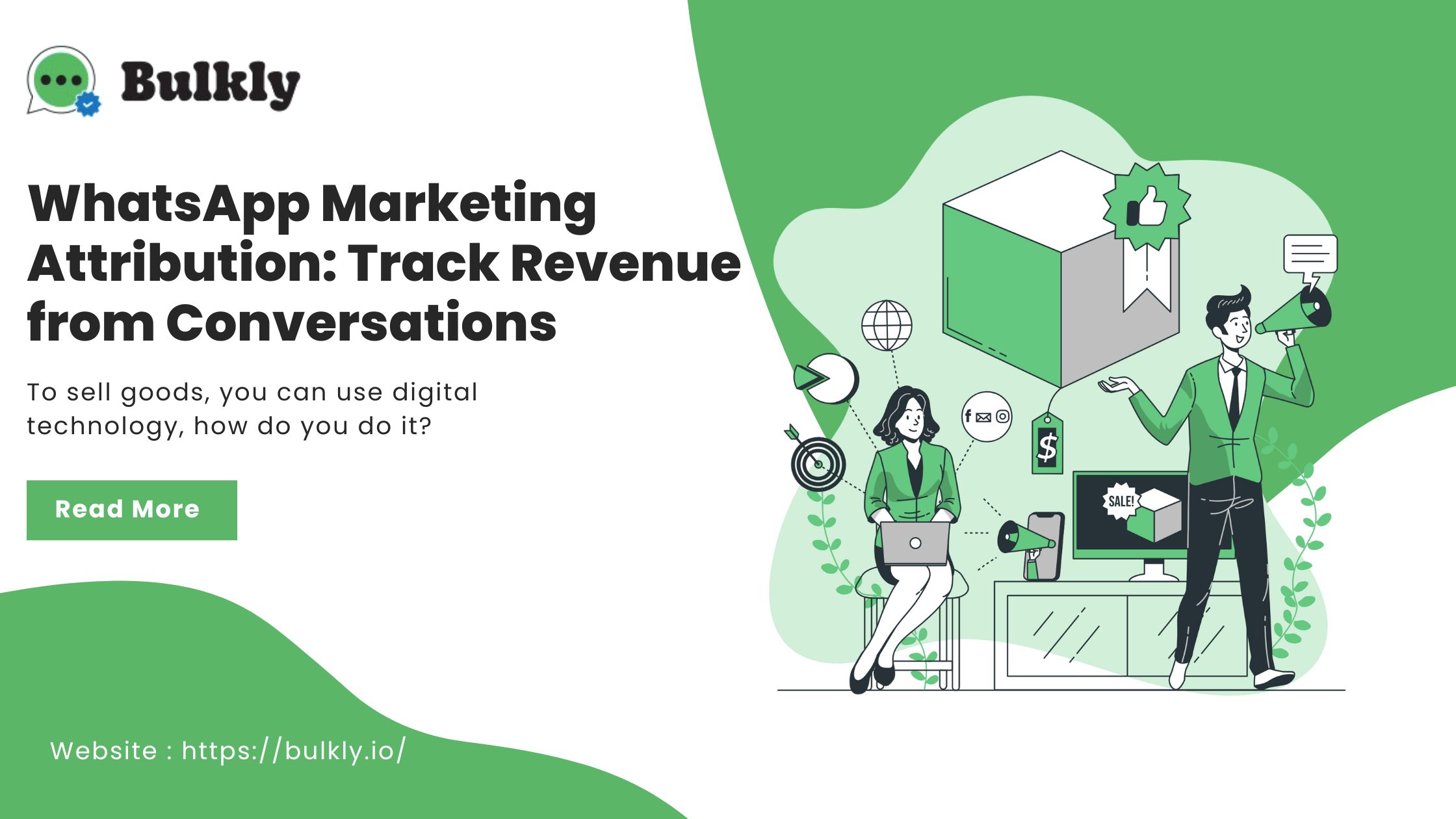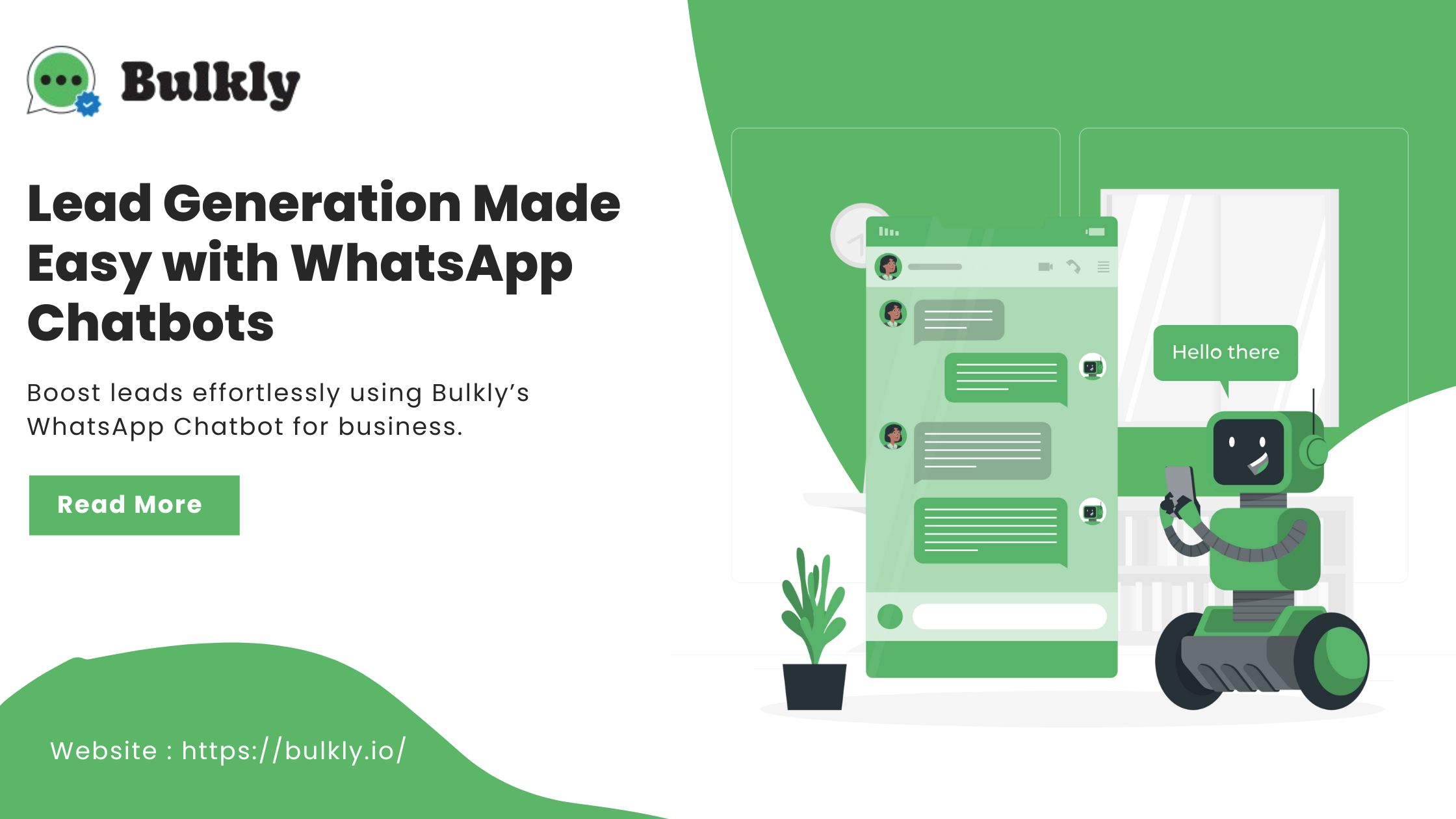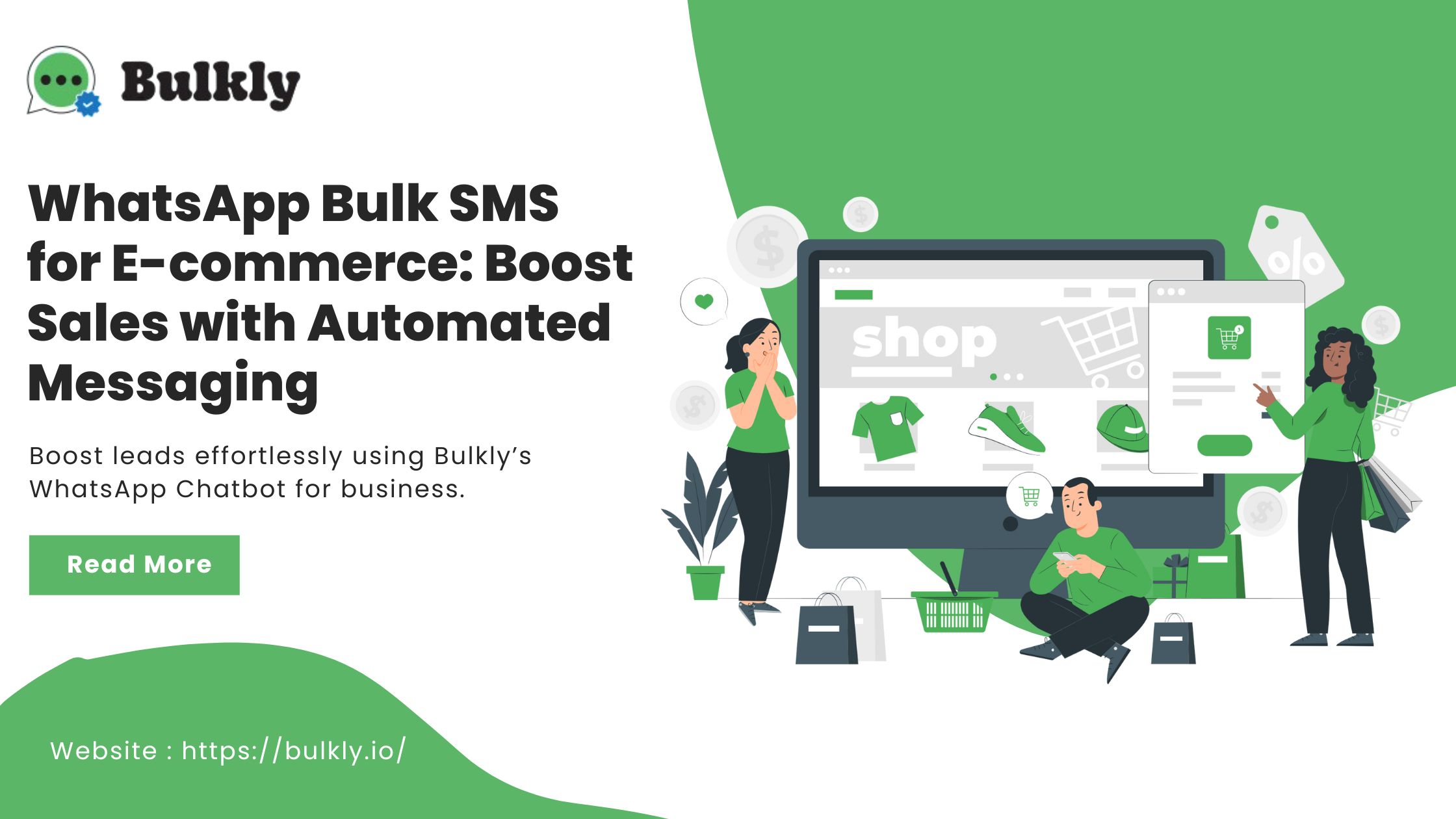Features
How to Enable the 'Start Verification'
Button in Facebook Business Manager
How to Enable the 'Start Verification' Button in Facebook Business Manager

Summary
If you are applying for the WhatsApp Business API, you may need to verify your Facebook Business Account. Many users, however, encounter an issue where the ‘Start Verification’ button under Business Info appears as “Ineligible for Verification”, particularly if the Business Manager has no assets. This guide explains how to resolve this issue and activate the button.
How to Find Your Facebook BMID:
To locate your Facebook Business Manager ID (BMID), refer to the relevant Facebook guide. If you apply for the WhatsApp API directly via Bulkly, your ‘Start Verification’ button will be enabled automatically.
Steps to Enable the ‘Start Verification’ Button
Sign up for a Bulkly account.
Visit the Bulkly Pricing page.
Choose between the Standard or Pro plan.
Complete your payment.
Complete the Bulkly Sign-Up Process:
After payment, you will be redirected to the Embedded Sign-Up page.
Log in with your Facebook account.
Fill in the required details.
Select your Facebook Business Manager account.
Create a new WhatsApp account.
Follow the remaining steps to complete the setup.
What Happens Next?
Once you complete the above steps, your ‘Start Verification’ button will be enabled, allowing you to proceed with your business verification process.
Frequently Asked Questions (FAQs)
General Information
Why is the ‘Start Verification’ button greyed out on my Facebook Business Account?
The button may be greyed out if the necessary steps to enable it haven’t been completed, such as signing up with a WhatsApp API provider like Bulkly.
How can I enable the ‘Start Verification’ button?
Sign up for a Bulkly account, choose a pricing plan, complete the payment, and follow the WhatsApp API sign-up process.
What is a Facebook BMID, and why is it important?
A Facebook Business Manager ID (BMID) is a unique identifier for your Business Manager account. It is required for processes like applying for the WhatsApp Business API.
Steps to Enable the ‘Start Verification’ Button
How do I sign up for a Bulkly account?
Visit the Bulkly Pricing page, choose a Standard or Pro plan, and complete the payment to sign up.
What happens after I complete the payment for a Bulkly plan?
After payment, you will be redirected to Bulkly’s Embedded Sign-Up page, where you can log in with your Facebook account and complete the WhatsApp API setup.
What details do I need to provide during the WhatsApp API sign-up process?
You will need to log in with your Facebook account, fill in the required information, select your Facebook Business Manager account, and create a new WhatsApp account.
Can I use an existing WhatsApp account for the API setup?
No. You will need to create a new WhatsApp account during the setup process.
After Completing the Steps
What happens after I complete the WhatsApp API sign-up process?
Once complete, the ‘Start Verification’ button on your Facebook Business Account will be enabled, allowing you to proceed with business verification.
Do I need to verify my Facebook Business Account for the WhatsApp API?
Yes. Verifying your Facebook Business Account is generally required when applying for the WhatsApp Business API.
Explore More Blogs:
Explore strategies for connecting WhatsApp interactions to measurable revenue, enhancing marketing analysis and growth.
Learn how Bulkly’s WhatsApp Chatbot for business automates lead generation, engages customers instantly, and drives conversions effectively.
Boost e-commerce sales with Bulkly’s WhatsApp Bulk SMS-automated, personalized messaging for higher engagement and conversions.