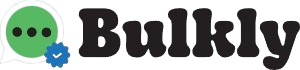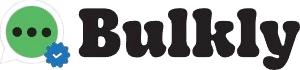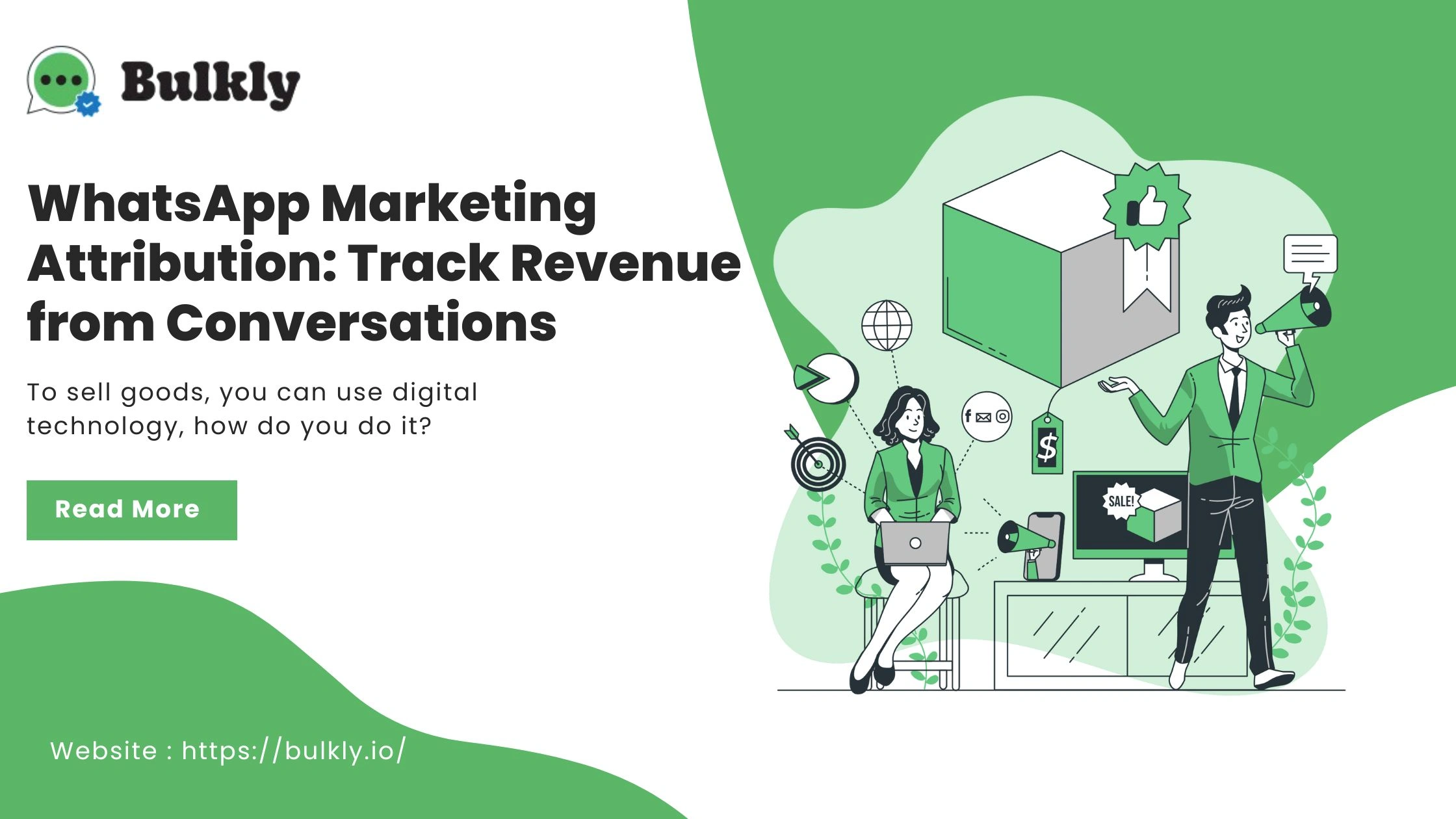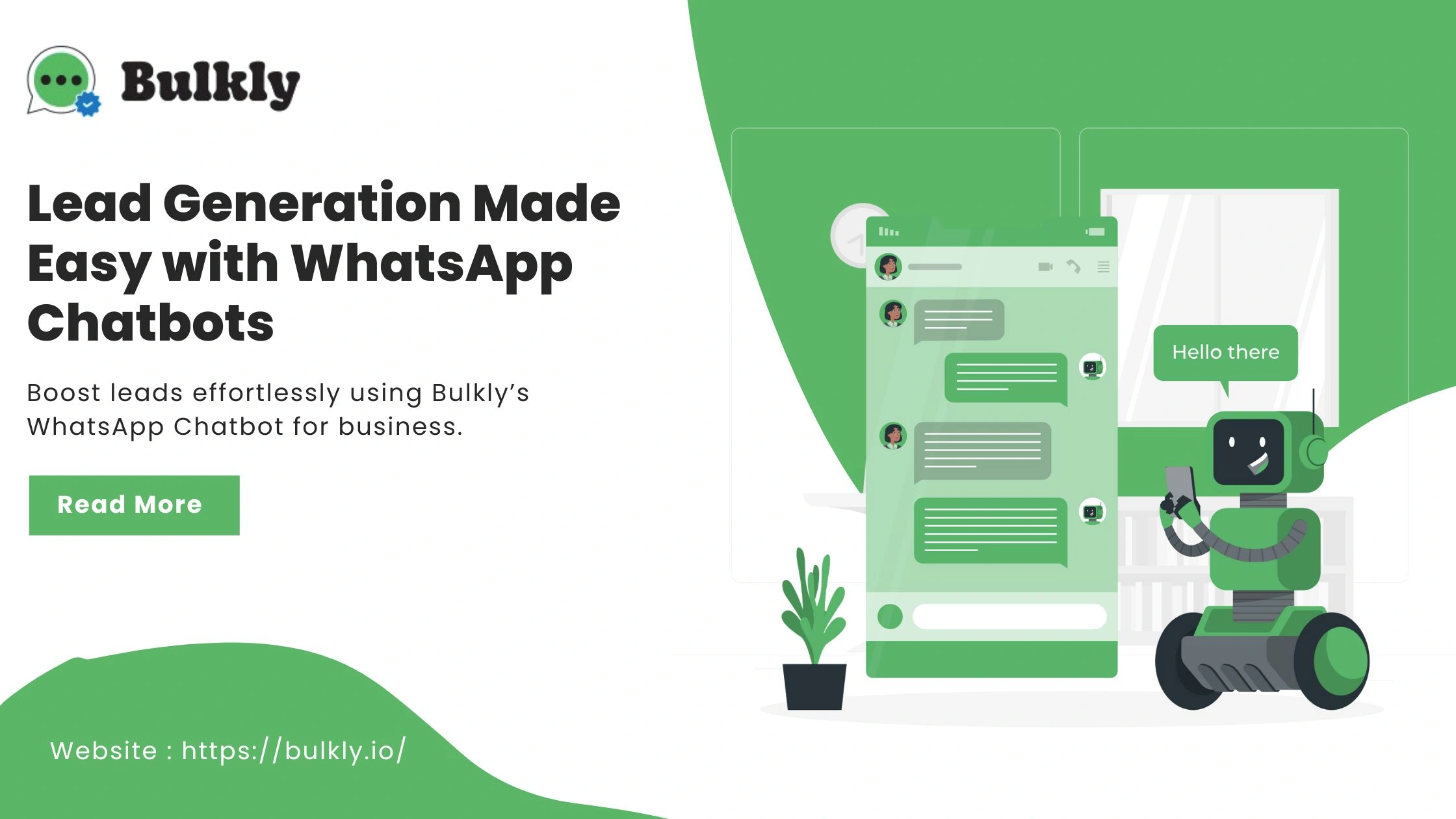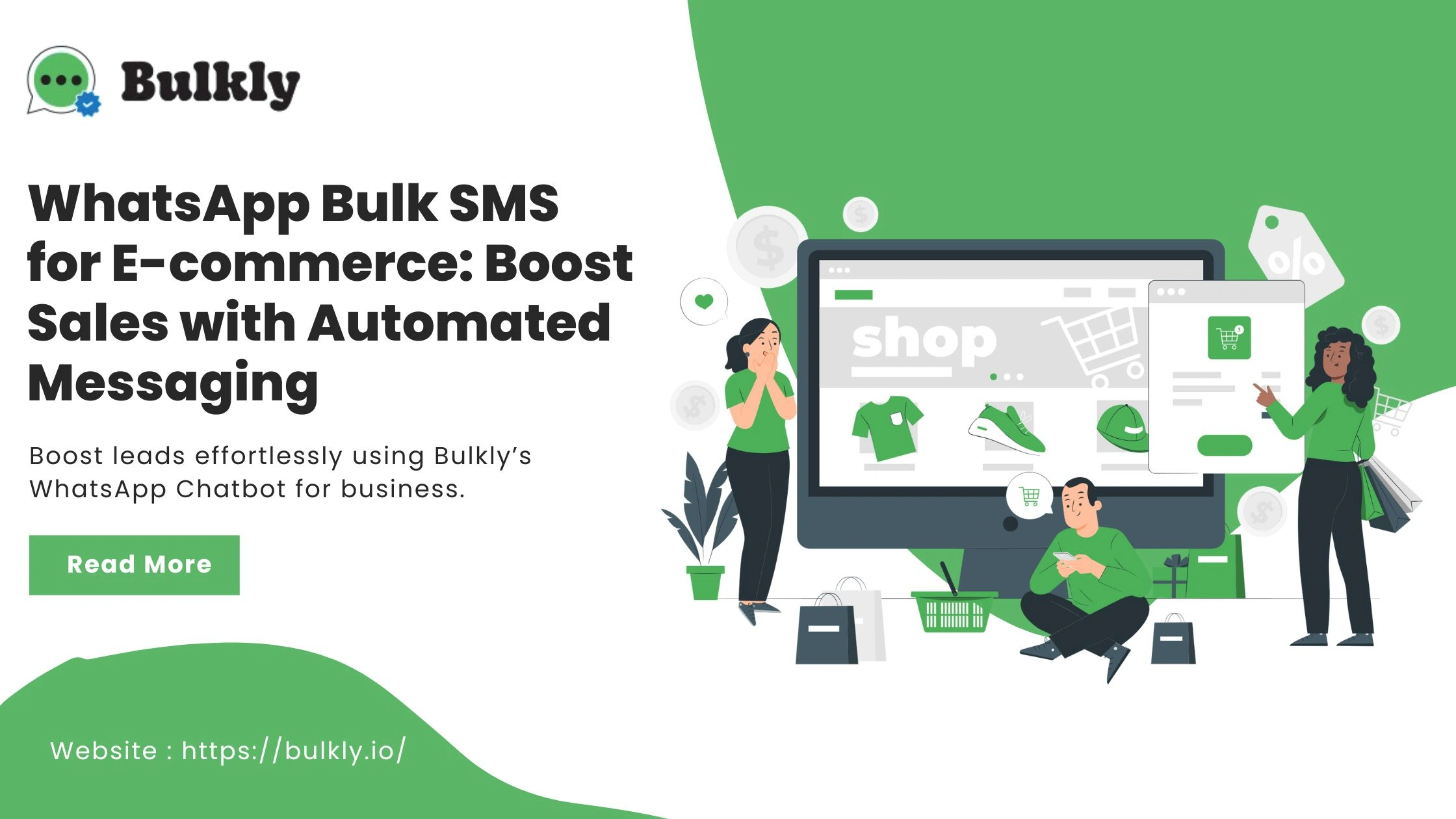Features
Steps to Complete Facebook
Business Verification
Steps to Complete Facebook Business Verification
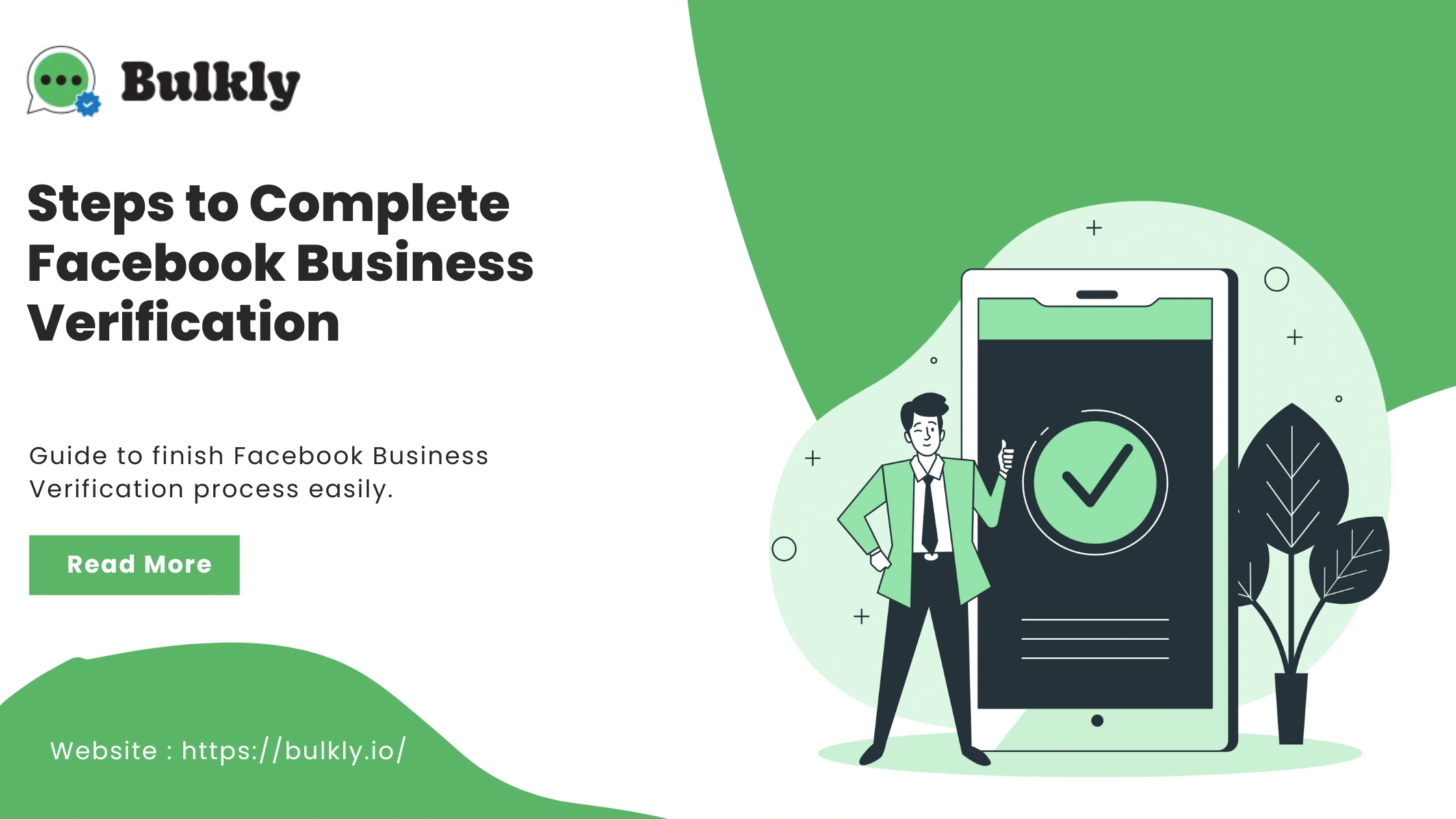
Summary
As of November 1, 2023, Meta Business Verification is no longer mandatory to increase your WhatsApp API number’s messaging limit. You can now expand your messaging limit by contacting 1,000 unique users within 30 days while maintaining a high-quality rating. However, for access to certain advanced features, you may still need to complete Meta Business Verification. This guide, in partnership with Bulkly, walks you through the verification process.
Instructions
Step 1: Check Your Business Verification Status
Go to Business Settings in Meta Business Manager.
Navigate to the Security Centre to review your current verification status.
Step 2: Prepare Required
Documents
Gather valid business documents before starting the process.
Refer to the list of accepted documents.
Note: The Start Verification button may be greyed out or show “Ineligible for Verification” unless your business requires specific features. If this occurs, follow the troubleshooting steps.
Step 3: Start Verification
Go to the Security Centre and click Start Verification.
Enter your business details and click Next.
Select your business from the list.
If your business isn’t listed, select None of these match.
Step 4: Choose Your Verification Method
You can select from three verification options:
Phone Call or Text Message
Provide a valid legal document that includes your business name and phone number.
Email Verification (Recommended)
Fastest and most reliable method.
Domain Verification
If your domain is already verified, click Use Domain Verification.
Otherwise, complete the domain verification process first, then return to continue.
Step 5: Upload Business Documents
Select an accepted document type and upload it.
If your document includes your phone number or address, select Yes in the next step.
Step 6: Submit Verification Request
Enter your business email and verification code (if applicable).
Click Submit.
Step 7: Wait for Approval
Review can take from 10 minutes up to 14 working days.
You’ll receive a notification once completed.
Check your verification status anytime in the Security Centre.
Need Help?
If you face difficulties, book a call with a Bulkly expert for guided support.
Frequently Asked Questions (FAQs)
How do I check my business verification status?
Go to Business Settings in Meta Business Manager → Security Centre → view your status.
What should I do before starting?
Ensure you have valid documents. Refer to the accepted list before applying.
Why is my ‘Start Verification’ button greyed out?
This may occur if your business doesn’t yet require advanced features. Follow troubleshooting steps provided by Bulkly.
Starting the Verification Process
How do I start verification?
In the Security Centre, click Start Verification, enter your details, and select your business from the list.
What if my business isn’t listed?
Select None of these match, then continue by submitting valid documents.
Verification Methods
What methods are available?
Phone/Text with valid legal docs.
Email Verification (recommended).
Domain Verification if your domain is verified.
Which method is fastest?
Email Verification is recommended as the quickest method.
What is Domain Verification?
It confirms ownership of your domain. If not already verified, complete the domain verification process before proceeding.
Uploading Documents
What documents are required?
Upload an accepted type that clearly shows your business name, phone number, or address.
What if my document has phone/address included?
Select Yes in the next step after uploading.
Submitting and Tracking Verification
How do I submit my request?
After uploading, enter your email and verification code (if required), then click Submit.
How long does it take?
Approval may take 10 minutes to 14 days. You’ll be notified upon completion.
Where can I check my status?
Visit the Security Centre in Meta Business Manager.
Explore More Blogs:
Explore strategies for connecting WhatsApp interactions to measurable revenue, enhancing marketing analysis and growth.
Learn how Bulkly’s WhatsApp Chatbot for business automates lead generation, engages customers instantly, and drives conversions effectively.
Boost e-commerce sales with Bulkly’s WhatsApp Bulk SMS-automated, personalized messaging for higher engagement and conversions.